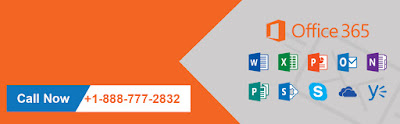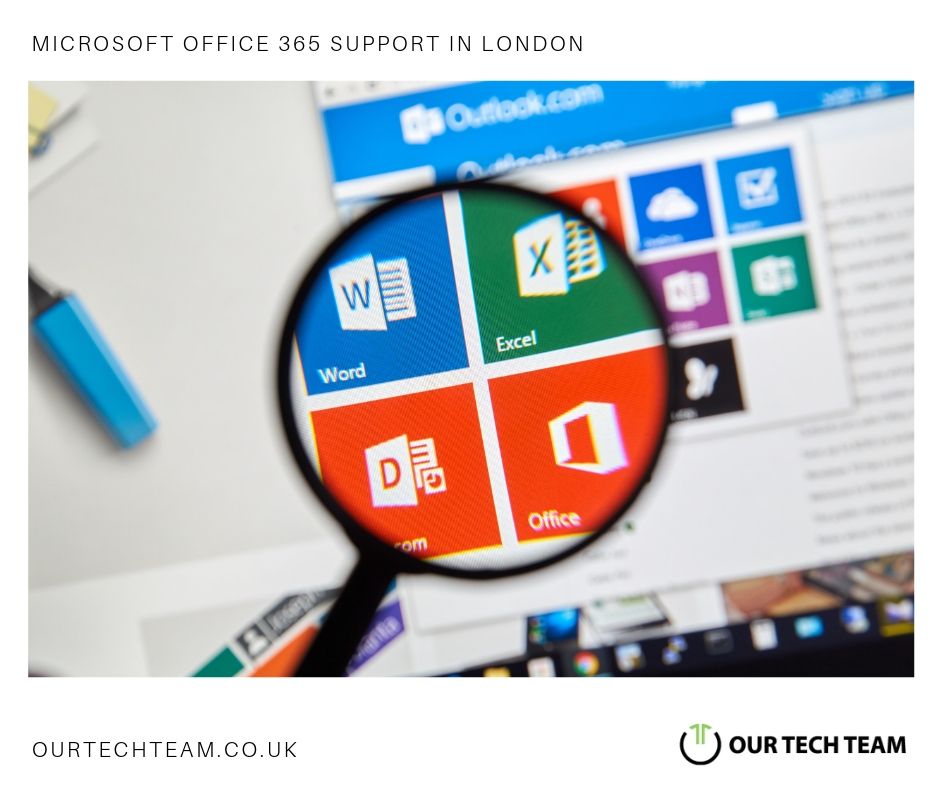
If you are planning on implementing Office 365, or maybe you already have done so, you are on the right track. Many businesses rely on this good old classic and it is for a good reason. It is more expensive to rely on servers than it is to move to the cloud. For small businesses especially, it is much better to rely on a cloud suite, than it is to experience all of the inefficiencies of free file and email sharing systems.
However, you must know that moving to the cloud doesn’t mean your security and productivity issues instantly go away. You have to invest some work on your end, to reap the benefits, or perhaps consult with a tech company for some support. Additionally, you have to be aware of the mistakes that companies make in regards to Office 365 so that you can better avoid them:
- Thinking it is just for email – moving to the cloud is always done with the idea of starting with an email. It is easy to migrate and it is easy to use. However, most companies settle just with that. But here is much more you can do, such as allow your employees to work from any device anywhere. This is a great way to boost productivity. But there is also the other extreme – going too far way too fast. Oftentimes people are so thrilled about the possibilities of certain applications that they completely forget full implementation of these requires time and money. It is always a good idea to first consult with your team on what they struggle with and focus solely on that. Phase 2 could then be further improvements and areas where you can naturally progress, after setting a solid foundation.
- Not taking security seriously – surprisingly, people assume that it is Microsoft that owns responsibility for Office 365 security. That is not the case, and you best understand this right from the get-go, or else you can end up in trouble. First, you should start with implementing multi-factor authentication for any global admins. If you are dealing with sensitive information (legal, medical, finance) you may want to also implement rights management and information protection. Security is not something you want to compromise on.
- Not fully realising the features – Office 365 has a ton of useful features that can make the work of your employees much easier. However, you can only benefit from them if people know these features and understand the right time and way to use them. What you need is someone aware of Office 365 so that they can teach people the best practices. Having someone explain how new features work and educate your team on using them is a great way to become more productive.
- Lacking ownership – as already mentioned, a lot of companies are only doing minor migration to Office 365. To reap the full benefit, you should nominate an internal champion for doing some of the work with a partner with a customer success manager. They can be responsible for new feature awareness, hire on-boarding training, refresher training for people of the company and identification of best practices and sharing them with the company.
Always remember that change can be challenging, but showing persistence and good intention to become more effective will surely provide the best results. Consult with a company on the matter, if you wish to explore the options and get the most out of Office 365. Remember, when implemented properly, it can drastically improve the processes in your company.

 Log in with Facebook
Log in with Facebook