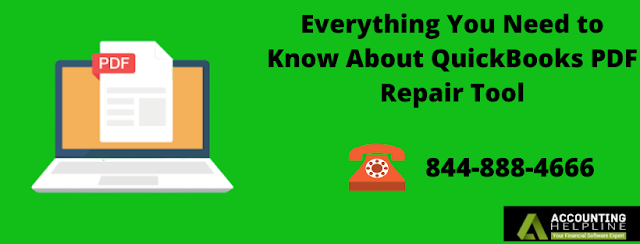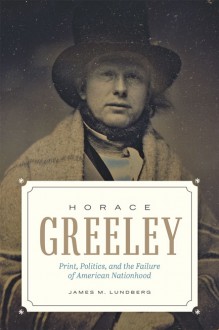Looking at ways how to print both sides of the paper with an HP Printer, then this article is for you. Read below to know the steps for printing on both sides of the printer on windows and mac.
Before starting with printing on both sides let’s find out that your printer has these capabilities. For that follow the below steps.
- From your system, open the document that you want to print
- Tap on the file tab
- Choose Print option
- Then in the settings, check the options
- If it has a print on both sides option then your printer has a duplex printing feature available
How to print both sides of the paper with an HP Printer
First, you have to prepare your duplex printing setup. For that, load enough paper in your printer based on the previously initialized setup. Make sure that you are having enough ink in your printer cartridges.
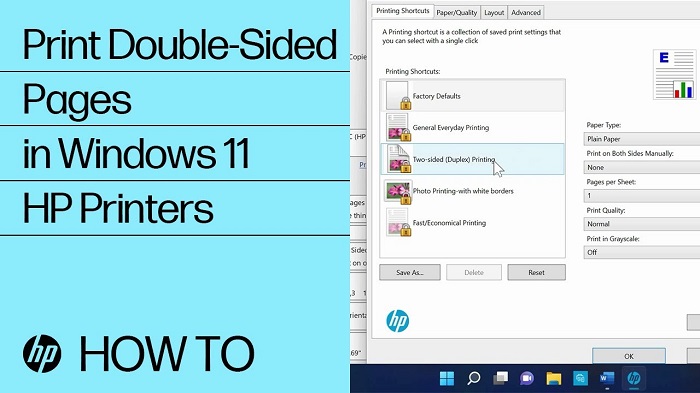
Steps to print both sides of the paper with an HP Printer on windows
- Open the document that needs to be printed
- Then tap on the Print option on the File menu
- Now choose printer properties and select Preferences
- In the following Properties window choose the page layout
- Choose booklet or tablet layout
- For HP printer with Layout menu
- Click on the Finishing tab, and choose to bind. Then in the flip option, you can select Print on Both Sides Manually or Print on Both Sides option.
- For HP printer with printing shortcut menu
- Now click ok
- Then click Print
- If it doesn’t print automatically remove and load the paper
- Tap on the continue to start printing on the other side
- Once completed remove the check mark on Print on Both Sides for the normal printing process
Steps to print both sides of the paper with an HP Printer on mac devices
For printing, both sides on the Mac OS, follow the same general procedure up to paper loading in windows. Then
- Tap on the File Print and choose the Show Details option
- If the two-sided settings are available
- You can choose Layout. For the Booklet model, select Long-Edge binding and for Short-Edge binding perfect for Tablet layout, select the two-Sided option. Finally, Click Print.
- If the two-sided settings are available
- For the printing options menu without a name
- You can choose Paper Handing. Then from the Pages to Print menu, select the Odd Only option.
- Now select the page order menu from the Reverse and Automatic option
- Finally, click Print
Printing on both sides of paper called duplex printing can make most of your time-consumable job easy. We hope this article has assisted you with the duplex printing with HP printer on windows and mac. For more information and related queries with HP printing, please contact HP customer support executives for a personalized solution.
Frequently Asked Questions
- How can i connect my newly bought printer to wi-fi
- How can i fix my hp envy 4520 not printing black ink properly
- My hp officejet pro 8710 printer showing offline- need help
- What to do if my hp printer alignment keeps failing
- My hp envy 5540 keeps saying out of paper- what to do
- How to setup wireless printer hp officejet pro 8600
- How do i fix the attention required on my hp printer
- How to connect hp envy 4500 printer to wifi
- Why does my hp printer keep going offline
- Why is my hp deskjet 3520 not printing black ink

 Log in with Facebook
Log in with Facebook